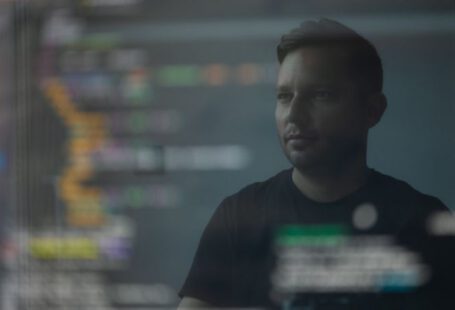Installing software or applications on your computer can sometimes be a frustrating experience, especially when encountering error codes that seem to make no sense. These error codes can prevent you from successfully installing the software, leaving you scratching your head in confusion. In this article, we will explore the top 10 installation error codes and provide you with simple solutions to fix them.
1. Error Code 0x80070005: Access Denied
This error commonly occurs when you do not have sufficient permissions to install the software. To fix this, right-click on the installer and select “Run as administrator.” If the issue persists, check your user account settings and ensure you have administrative privileges.
2. Error Code 0x80070643: Installation Failed
This error often indicates a problem with Windows Installer. To resolve this, restart your computer and try reinstalling the software. If the error persists, you may need to repair or reinstall Windows Installer.
3. Error Code 0x80070002: File Not Found
This error occurs when the installer cannot locate a necessary file. Ensure that the installer file, as well as all required files, are present in the specified directory. If the files are missing, try downloading the installer again from the official source.
4. Error Code 0x80004005: Unspecified Error
This generic error code can be caused by various issues, such as antivirus software blocking the installation or corrupted system files. Temporarily disable your antivirus software and try reinstalling the software. If that doesn’t work, run a system file checker to repair any corrupted files.
5. Error Code 0x80070020: Another Installation in Progress
If you encounter this error, it means that another installation is already in progress. Wait for the other installation to finish or restart your computer to resolve the issue.
6. Error Code 0x80240034: Update Failed
This error typically occurs when installing updates. Run the Windows Update Troubleshooter to automatically fix any issues preventing the update from installing. If that doesn’t work, manually download and install the update from the Microsoft website.
7. Error Code 0x800F0922: .NET Framework Installation Failed
This error indicates a problem with installing the .NET Framework. Open the Control Panel, go to Programs and Features, and click on “Turn Windows features on or off.” Check the box next to “.NET Framework” and click “OK” to install it. If the error persists, use the .NET Framework Repair Tool provided by Microsoft.
8. Error Code 0x80070057: Invalid Parameter
This error suggests that the installer received invalid parameters. Double-check the command-line arguments or options you used during installation. Make sure they are correct and properly formatted.
9. Error Code 0x80070003: File or Directory Not Found
Similar to Error Code 0x80070002, this error occurs when the installer cannot find a file or directory. Verify that the file or directory exists and is accessible. You may need to manually create the directory or redownload the file if it is missing.
10. Error Code 0x80070652: Update Failed
This error indicates a problem with updating software. Try restarting your computer and running the update again. If that doesn’t work, uninstall the software and reinstall it from scratch.
In conclusion, encountering installation error codes can be frustrating, but with the right knowledge, you can easily troubleshoot and resolve them. By following the simple solutions provided for each error code, you will be able to successfully install your desired software or application without any hassle. Remember to always double-check your system settings and ensure you have the necessary permissions before proceeding with the installation.