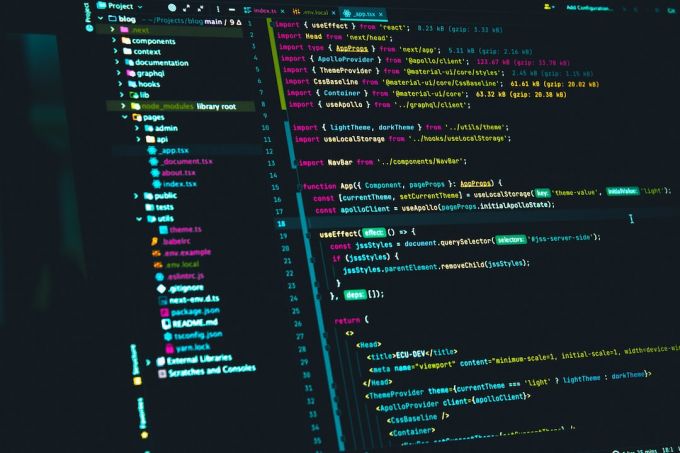Installation of software or applications is an essential part of using any computer or device. However, sometimes users encounter issues such as missing or corrupted files during the installation process. This can be frustrating and may prevent you from using the software or application as intended. In this article, we will address some common user queries and provide solutions to help you deal with missing or corrupted files during installation.
Understanding the Problem
When you encounter missing or corrupted files during installation, it’s important to understand the root cause of the issue. Missing files can occur due to various reasons, such as a faulty download, interrupted installation, or even an antivirus program flagging certain files as potentially harmful. On the other hand, corrupted files can be caused by a defective download, incomplete installation, or issues with the storage device.
Ensure a Stable Internet Connection
One of the primary reasons for missing or corrupted files during installation is a weak or unstable internet connection. If you are downloading the software or application from the internet, make sure you have a stable internet connection before starting the download. A poor connection can result in incomplete or broken downloads, leading to missing or corrupted files.
Re-download the Installation File
If you suspect that the installation file you downloaded is the source of the problem, try re-downloading it. Visit the official website of the software or application and download the file again. This will ensure that you have a fresh and complete installation file, reducing the chances of missing or corrupted files.
Disable Antivirus Software Temporarily
Sometimes, antivirus software can mistakenly flag certain installation files as potential threats and quarantine or delete them. If you believe this is the case, try temporarily disabling your antivirus software before starting the installation process. Remember to enable it again once the installation is complete to ensure the safety of your device.
Run a Disk Cleanup
Disk clutter can also contribute to missing or corrupted files during installation. Running a disk cleanup can help remove unnecessary files and free up space on your device. To do this, simply search for “Disk Cleanup” in the Start menu, select the drive you want to clean, and follow the prompts. This can improve the overall performance of your device and minimize installation issues.
Check System Requirements
Before installing any software or application, it is essential to check the system requirements. Incompatible hardware or outdated operating systems can lead to missing or corrupted files during installation. Ensure that your device meets the minimum requirements specified by the software developer to avoid any compatibility issues.
Contact Customer Support
If you have tried all the above solutions and are still facing missing or corrupted files during installation, it is recommended to contact customer support. The software or application developer will have specialized knowledge and can provide you with specific troubleshooting steps tailored to your situation. They may ask for additional information or provide you with an alternative installation method to resolve the issue.
Conclusion: Seek Expert Assistance
In conclusion, dealing with missing or corrupted files during installation can be frustrating, but there are steps you can take to resolve the issue. By ensuring a stable internet connection, re-downloading the installation file, disabling antivirus software temporarily, running a disk cleanup, checking system requirements, and contacting customer support, you can increase your chances of successfully installing the software or application. Remember, seeking expert assistance is always a good option when all else fails.