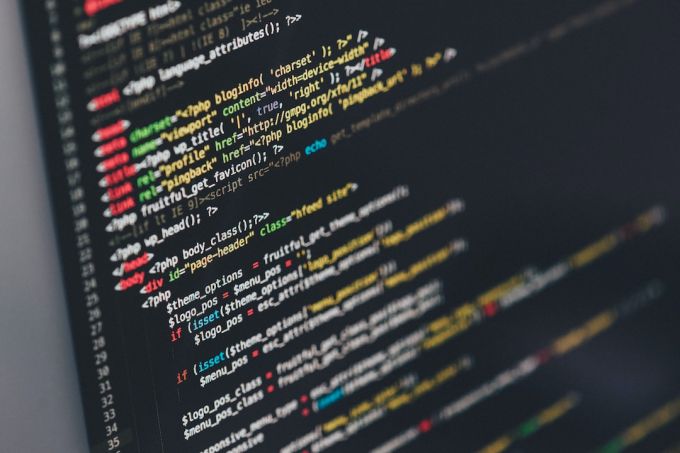Command line installation can be a daunting task for many users, especially those who are not familiar with the technicalities involved. However, with a little guidance and understanding, it can be a straightforward and efficient way to install software or make system changes. In this article, we will address some of the most common user queries about command line installation.
What is command line installation?
Command line installation is a method of installing software or making system changes using textual commands instead of a graphical user interface (GUI). It involves typing specific commands into a command prompt or terminal window to execute the desired actions. This method is widely used by advanced computer users, system administrators, and developers due to its efficiency and flexibility.
Why would I use command line installation instead of a GUI?
There are several advantages to using command line installation over a GUI. Firstly, it allows for automation and scripting, enabling you to perform repetitive tasks or install multiple software packages with a single command. Additionally, command line installation often provides more detailed feedback and error messages, making it easier to troubleshoot and resolve issues. Finally, command line installation is lightweight and can be performed remotely, making it ideal for servers or headless systems without a graphical interface.
How do I access the command line interface?
The method of accessing the command line interface varies depending on your operating system. On Windows, you can open the command prompt by pressing the Windows key + R, typing “cmd” and pressing enter. On macOS, you can open the terminal by going to Applications > Utilities > Terminal. On Linux, you can open the terminal by pressing Ctrl + Alt + T or searching for “terminal” in the applications menu.
What are some basic command line commands?
There are several basic command line commands that can help you navigate the file system and execute actions. Here are a few commonly used commands:
– “cd” – change directory
– “ls” – list files and directories
– “mkdir” – create a new directory
– “rm” – remove files or directories
– “cp” – copy files or directories
– “mv” – move or rename files or directories
These commands can be combined with various options and arguments to perform more specific actions.
How do I install software using the command line?
Installing software using the command line typically involves using package managers or specific installation commands. Package managers, such as apt on Ubuntu or Homebrew on macOS, allow you to install, update, and manage software packages from a central repository. To install software using a package manager, you would typically use a command like “apt install” or “brew install” followed by the name of the package.
If the software you want to install does not have a package available in a repository, you may need to use specific installation commands provided by the software developer. These commands can vary greatly depending on the software, so it’s important to consult the software’s documentation or website for instructions.
Conclusion
Command line installation is a powerful tool that can streamline software installation and system changes for advanced users. By understanding the basics of command line commands and knowing how to access the command line interface, you can take advantage of its efficiency and flexibility. Whether you’re a system administrator, developer, or simply looking to expand your technical skills, command line installation is a valuable skill to have in your toolkit. So, don’t be afraid to venture into the world of command line and discover its potential.