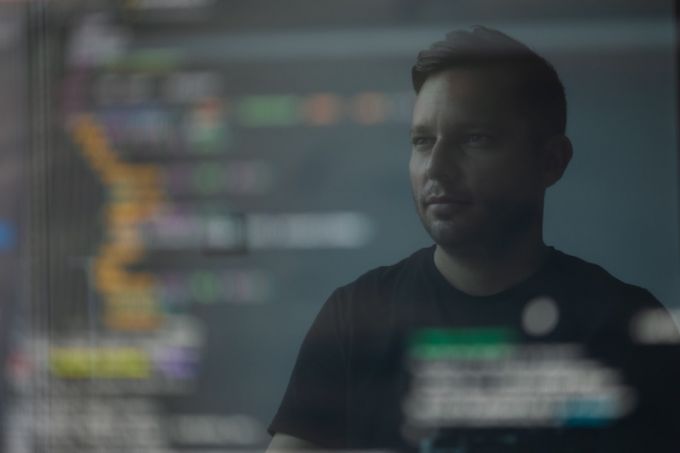Have you ever encountered the frustrating ‘Error 1719: The Windows Installer Service Could Not Be Accessed’ message on your computer? If so, you’re not alone. This error can be quite vexing, as it can prevent you from installing or uninstalling programs on your Windows operating system. In this article, we will delve into the causes of this error and explore some effective solutions to fix it.
Understanding the Windows Installer Service
Before we dive into the specifics of the error, let’s take a moment to understand what the Windows Installer Service actually is. The Windows Installer Service is a component of the Windows operating system that manages the installation and removal of software on your computer. It ensures that the installation process is smooth and seamless, taking care of tasks such as file extraction, file transfer, and registry modifications.
Error 1719: What Causes It?
Error 1719 typically occurs when there is an issue with the Windows Installer Service itself. There are several possible causes for this error, including:
1. Corrupted or missing Windows Installer files: Over time, various system files can become corrupted or go missing, which can result in the Windows Installer Service malfunctioning.
2. Incorrect registry settings: The Windows Installer Service relies on specific registry settings to function properly. If these settings become corrupted or are modified incorrectly, it can lead to the ‘Error 1719’ message.
3. Faulty installation of software: Sometimes, the installation of a particular software can interfere with the Windows Installer Service, causing it to become inaccessible.
Solutions to Fix the Error
Now that we have a better understanding of the causes behind ‘Error 1719: The Windows Installer Service Could Not Be Accessed,’ let’s explore some effective solutions to resolve this issue.
Solution 1: Restart the Windows Installer Service
The first step in troubleshooting this error is to restart the Windows Installer Service. This can be done by following these simple steps:
1. Press the Windows key + R on your keyboard to open the Run dialog box.
2. Type “services.msc” and press Enter to open the Services window.
3. Scroll down and locate the Windows Installer Service.
4. Right-click on it and select Restart.
5. Close the Services window and check if the error still persists.
Solution 2: Re-register the Windows Installer Service
If restarting the service doesn’t resolve the issue, you can try re-registering the Windows Installer Service. Here’s how:
1. Open the Run dialog box by pressing the Windows key + R.
2. Type “msiexec /unreg” and press Enter.
3. Open the Run dialog box again.
4. This time, type “msiexec /regserver” and press Enter.
5. Restart your computer and check if the error has been resolved.
Solution 3: Repair or reinstall the Windows Installer Service
If the previous solutions didn’t work, you may need to repair or reinstall the Windows Installer Service. Here’s how to do it:
1. Press the Windows key + X and select Command Prompt (Admin) from the menu.
2. In the Command Prompt window, type the following command and press Enter: “msiexec /unregister”.
3. Next, type “msiexec /regserver” and press Enter.
4. Finally, type “net start msiserver” and press Enter.
5. Restart your computer and check if the error persists.
In Conclusion
‘Error 1719: The Windows Installer Service Could Not Be Accessed’ can be a frustrating problem, but with the right knowledge and solutions, it can be easily resolved. By following the steps outlined in this article, you should be able to troubleshoot and fix this error, allowing you to install and uninstall programs on your Windows operating system without any further issues.